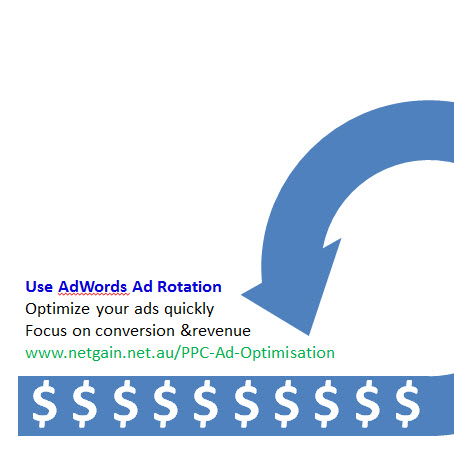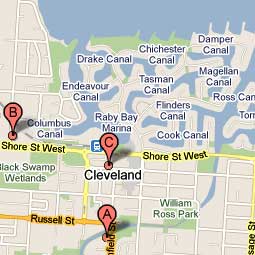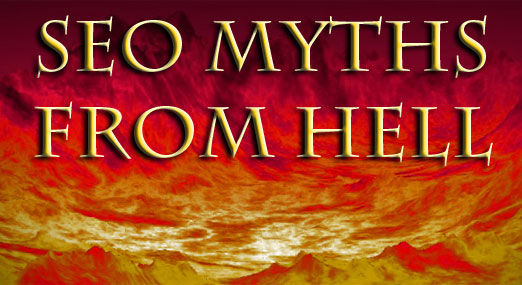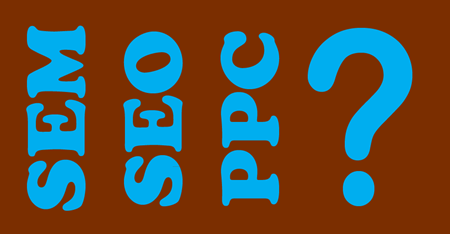The post below is about tricking Google AdWords into rotating your ads evenly.
But tricks are no longer necessary: AdWords now has a ‘rotate indefinitely’ option for people who are serious about ad testing.
Find this in your account under:
Campaign / Campaign settings / Advanced Settings / Ad delivery …then choose ‘Rotate indefinitely’.

Don’t let that stop in your AdWords account.
Old post follows———————-
Google surprised AdWords users in May this year with their announcement that AdWords ad rotation would automatically stop and favour only the ad with highest CTR, after the ads were active for 30 days.
This sounds reasonable to some people, but for people testing ads carefully based on conversion rate and cost per conversion, the change was a 3-alarm fire.
Now Google has announced a helpful back-step on the ad rotation policy. The even rotation period is extended from 30 to 90 days, and there is an opt-out form to prevent the change on your account altogether.
- Google Opt-Out Form for New Ad Rotation Behaviour
- Google Announcement about Ad Rotation Policy Update
Google’s ad rotation settings will switch from ‘rotate’ to favor the ad with highest CTR, unless you take action. If you don’t want to opt out, and you want to restore even rotation on your ads after the 90 day period, it is not a huge problem.
The method below is tweaked and tested and works just fine…
How To Restore Even Ad Rotation on Active AdWords Ads
First of all, the easy answer: Pause, then un-pause your ads. This will reset the rotation perios and it will be another 90 days until your ads start to run on a ‘CTR-preferred’ basis.
But if you have hundreds or thousands of ads, pause/un-pause is not a really simple thing! AdWords Editor lets you pause/un-pause any number of ads, but you could easily get ‘lost’ in the editor, unable to find the right ads to enable after you pause them. This would be a disaster!
Not to worry. You can do it all in the live online AdWords interface in just a few minutes.
- Create a backup of your account using AdWords Editor: Open AdWords Editor, click ‘Get recent changes’, complete the account download, review and approve changes as needed, then click File -> Export Backup -> Export whole account… then save the account backup in a secure place. If you have a disaster, this will help you restore the account to an earlier state.
- In the online AdWords interface (not AdWords Editor), click the Campaigns tab at top, click ‘All online campaigns’ at left, then click ‘Ads’ in the second tabbed menu. Now you can see all of the ads in your account.
- Click on the column heading for ad status; this will sort your ads based on their status. Active ads should appear at the top.
- Go to the bottom of the page and see if all of your ads are shown; there might be multiple pages. Click on ‘Show rows’ and choose ‘500’ (the maximium value) so you can see as many of your ads as possible (if not all of them).
- In the header row above your ads click on the select checkbox, to select all of your ads. Now look down nerar the bottom of the page – if there are any ads selected that are already paused, un-check those ones! This will prevent you from reactivating old ads that you don’t want running.
- Now, with all of your active ads selected, above the header row click ‘Change status’ and choose ‘Paused’. Sounds scary, doesn’t it? Fortunately, (as of June 2011), after you pause the ads the interface will think for a few seconds, then update, and the same ads will still be selected.
- Now don’t touch anything… simply go back to ‘Change status’ and choose ‘Active’. You’re done. The reactivated AdWords ads will rotate normally.
- If you have more than 500 ads, you’ll need to do this page-by-page in lots of 500. Watch the bottom of your list on each new page, and eventually you’ll get to your paused ads. When this happens, be careful to select only the active ads on that page before applying the changes.
Now your AdWords ad rotation will run evenly for the next 90 days.
If you have any troubles – or successes – please drop me a note.